
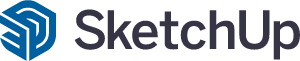
Mesmo que 2022 tenha acabado de começar, achamos que já começou bem com novas atualizações no SketchUp Pro e layOut. À medida que somos bombeados para 2022, não podemos deixar de refletir sobre 2021. Continuamos construindo uma base sólida (produto) para apoiar seus designs inspiradores, lançamos programas beta inovadores e exploramos novas técnicas de modelagem em nossa Série de Bate-Papo Fireside. Uma coisa é certa, seus insights e modelos alucinantes nos mantêm em nossos dedo e nos faz lutar para ser sua ferramenta de design. Nossas atualizações de 2022 visam provar exatamente isso.
Antes de saltarmos para a carne do lançamento, vamos introduzir nossa mais nova figura em escala, Niraj Poudel! Niraj juntou-se ao SketchUp em 2014 e é uma figura-chave em nossa equipe de sucesso do cliente. Ele adora ajudar as pessoas a otimizar seu fluxo de trabalho SketchUp e é apaixonado por design sustentável em estágio inicial. Niraj gosta do ar livre, tocando guitarra, e encontrando novas maneiras de trazer um sorriso para o rosto de sua filha em seu tempo livre. Saiba mais sobre nosso último número de escala.
Agora que conhecemos Niraj, vamos explorar o lançamento de 2022.
Se você está apenas aprendendo SketchUp, ou você orbitou ao redor do eixo por um ou dois tempos, o lançamento sketchup 2022 tem algo para todos, incluindo ferramentas de modelagem novas e melhoradas, funcionalidade de pesquisa adicional e melhorias de economia de tempo no LayOut, apenas para citar alguns. Essas atualizações ajudarão a acelerar e simplificar seus fluxos de trabalho para que você possa se manter focado no laser nas coisas importantes – trazendo rapidamente sua visão criativa à vida.
First introduced in SketchUp for Web, Search is now a SketchUp Pro feature that allows you to quickly find and activate native commands and installed extensions. Instead of spending valuable time – and brainpower – trying to find or remember a tool in SketchUp, you can just type in the name or workflow-related query such as ‘elevation’, ‘boolean’, or ‘chamfer’ to quickly find it.
If you’re new to SketchUp, this will help you get up to speed on the UI and toolset, allowing you to focus on your design rather than trying to find a tool. Search by name or search for what you want a tool to do in SketchUp and relevant results will appear.
For more experienced users, this will help reduce the amount of valuable screen space devoted to toolbars — we know every square centimeter is precious! For example, instead of displaying all seven Joint Push/Pull toolbar icons, you can now simply search for ‘Joint Push/Pull’, and voila, all commands associated with the extension pop up.
Not a native English speaker? No worries. Search is localized in all officially supported languages — 12 to be exact!
Out with the old, in with the new. In 2022, we’re speeding up, streamlining, and enhancing workflows by introducing brand-new tools and considerable updates to older ones. You can jump into the nitty-gritty details in our release notes, but here are some highlights:
Meet the newest member of the team, the Lasso Select tool. Like the Select tool, the Lasso Select tool allows you to draw custom selection bounds without reorienting the camera. You can also create multiple discrete selections in one click-drag operation and select entities much faster with stylus inputs.
Lasso also comes with a new default shortcut: Shift + Spacebar.
In case you missed it (ICYMI), a new modifier state for the Move tool (introduced in 2021.1.2), Stamp enables you to make multiple copies of an entity, ‘stamping’ each with just a click. This tool is handy for naturally dispersing objects across a given area. For example, you can quickly place scale figures or other entourage in a landscape design. It’s also helpful in making multiple copies along one axis at irregular intervals, such as displaying crosswalks in an urban design model.
Streamline model organization using Tag, a new tool that allows you to click entities or pre-selected entities to apply tags. With the Tag tool, you can speed up model organization by tagging objects directly in the modeling window, rapidly clean up unwanted tags, and improve reporting fidelity by bulk modifying the tagging of component instances.
It’s smooth sailing from now on with a substantial update to the Freehand tool. With smoother curve entities, you can create organically drawn lines and Follow Me extrusions with more natural variance.
Because Freehand’s output is smoother, the tool creates more segments. Immediately after drawing a curve, you can decrease the segmentation of the curve incrementally. SketchUp gives you a hand by providing visual feedback with each increment. Freehand also receives axis locking input to specify a drawing plane, and it’s now possible to draw across adjacent faces on different planes.
Hot tip: freehand curves are particularly satisfying to create with a stylus.
Using the new tangent inference toggles for 2-Point and 3-Point Arc tools, you can now quickly specify and lock arc tangency from an existing edge or arc. Not only is the tangent arc more predictable, but it also allows you to create curved faces in a shorter amount of time. Timesavers for the win!
If you generate architectural visualization outputs or construction documentation, you probably create a lot of different scenes to communicate those intricate details. This results in having to visually scan long Scene lists with coded names. Time-consuming, right? With Scene Search, a new search filter adjacent to the Scenes tab, you can now quickly identify and jump to your desired scene. Easy peasy!
In 2021.1, we focused on improving the consistency of how modeling worked from tool to tool, specifically on our ten core tools. Well, we didn’t stop there. There are a couple of notable tool behavior changes to Tape Measure, Classifier, Position Texture, and directional inferencing tooltips in this release. Sift through the specifics in our release notes.
LayOut is taking a turn in the spotlight in 2022. With massive Auto-Text updates and Find & Replace, LayOut helps you work faster and more efficiently than ever before.
In addition to existing labels that pull entity or component attributes from SketchUp viewports in LayOut, we are introducing new Auto-Text tags that can be selected from the Auto-Text menu in label creation or templated labels.
You can use all of these labels in scrapbooks or with transparent label leaders. This means that you can drag Auto-Text labels in from a scrapbook, hit enter to drag the label leader, and then the value associated with that viewport automatically displays. It’s like magic, but more predictable.
These tags include <SceneName>, <SceneDescription>, <Scale>, <Ratio>, and <Coordinates()> parameter input.
With new and improved viewport-based Auto-Text labels, you can use more of the information embedded in SketchUp models while composing documents, making your templates more powerful and efficient. For instance, you can pick your Scene name or description using an Auto-Text tag to automatically populate a drawing title. Then use a <Scale> tag to show the scale of the current viewport. If the scale of the model viewport changes, the scale call out will automatically update.
Explore how to use them in our Help Center documentation.
Manually creating and maintaining a table of contents can be time-consuming and error-prone, but it doesn’t have to be with new enhancements in title block management.
Complementing our existing <PageNumber> tag, <PageCount> displays the number of pages in a range you can define. With <PageCount>, users can specify the start page (where a particular range starts), character style, and the last page of the range. This feature is handy when developing an index or table of contents at the beginning of your LayOut document.
With the <PageName> tag, you can use the name of a page that is not the current page. For example, if you want to display the name of a page in the third position of your document, you’ll input <PageName(3)>. Even better, the page name dynamically updates when pages are added, deleted, or re-ordered, saving a ton of time when developing and finalizing your table of contents.
Sequence Auto-Text
A long-standing feature request, Sequence Auto-Text is a new Auto-Text tag that automatically increments when duplicated. These tags are used to annotate drawings and figures rapidly, create numbered drawing titles, legends, and many other use cases that would previously require text editing between each copy — both a manual and arduous process. Like <PageNumber> Auto-Text, you can duplicate and repurpose the Sequence tag as many times as you’d like.
But wait, there’s more! If you delete a sequence tag, you can renumber text boxes for a given sequence tag across an entire document quickly and easily using a single command – Renumber Sequence.
To help you get started with all the new Auto-Text features in LayOut, we’re adding two new pages to each of LayOut’s title block scrapbooks.
Find & Replace text
There are several ways to quickly create and copy text across multiple pages in a LayOut document. But modifying text across an entire document has always been kind of a pain. You need a fine-tooth comb to inspect every page (and text box) of your document. If you’re an efficiency fiend like us, you’ll love Find & Replace in LayOut! With Find & Replace, changes to text in a selection, a page, or a document is a much quicker process. This not only helps speed up the QA process, but you can update drawing titles, page numbers, specified building materials, and fix typos all in one fell swoop.
As in other applications, Find & Replace can be activated with the Ctrl/Command + F shortcut and from the Text menu in LayOut.
Eliminate zoom lag with the new Zoom Selection context command adopted from SketchUp. When LayOut pages grow in detail and complexity, they can become cumbersome to navigate with the scroll-to-zoom functionality. Now, you can jump to your desired Zoom level in a given selection in LayOut, lowering the likelihood of unwelcomed lags on zoom in (or zoom out, if you zoom too far in!). So go ahead, zoom away.
We are now offering a universal installer that enables SketchUp Pro to run ‘natively’ on Mac devices with the M1 hardware platform (introduced in late 2020).
The 2022 installer also supports SketchUp’s installation and operation on Mac devices that have Intel processors. This means that all you Apple folks don’t need to determine which chipset powers your Mac in order to install SketchUp Pro.
Entities Builder API
Generate large amounts of geometry even faster using the Ruby API with the new Entities Builder API interface. For users who generate large amounts of geometry (1000+ entities), you’ll notice a much speedier process. How much speedier, you ask?
Usando o código importador .obj existente na imagem acima, a torre com 22.000 faces importações em 389 segundos, ou cerca de seis minutos e meio. Com a nova interface API do Construtore de Entidades, a mesma torre importa em menos de nove segundos. Uau, isso é rápido.
Outras melhorias de qualidade perceptíveis incluem o Desempenho da Explosão, o recorte da câmera e os planos de seção.
Ouvi-lo nos ajuda a melhorar o ecossistema SketchUp para que nosso conjunto de produtos continue sendo uma parte vital do seu fluxo de trabalho de design. Não seja um estranho — continue nos dando feedback e compartilhe seu trabalho conosco nas redes sociais (adoramos ver esses designs incríveis).
Nós só arranhamos a superfície, então se você está interessado em saber mais sobre os detalhes do lançamento de 2022, confira nossas notas de lançamento completas. Como sempre, obrigado por escolher SketchUp, e nos vemos nos fóruns. Saúde para 2022 e reunir a turma no 3D Basecamp este ano!

© 2024 – Aufiero Informática – Distribuidor para Latinoamérica